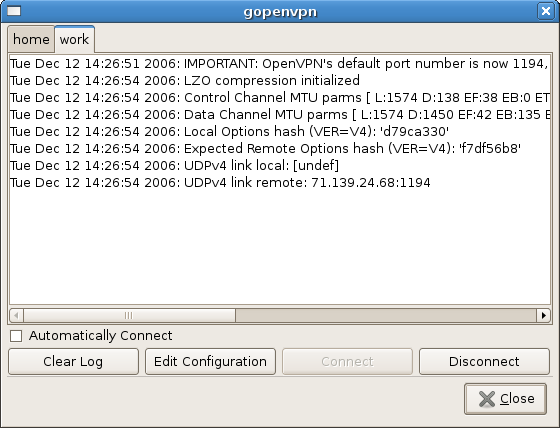| latest news |
|
Nov 1, 2012: Shatadru Bandyopadhyay have provided updated graphics for gopenvpn. Thanks a lot! This will arrive soon in the git tree as well |
|
March 14, 2012: David Sommerseth has joined the team and will help developing gopenvpn further. Hopefully there will be some visible improvements already within a few weeks. If you want to get in touch, he can be reached on dazo (.at.) users.sourceforge.net August 23, 2009: I added the --script-security patches so that gopenvpn will work with OpenVPN versions later than 2.1rc9. I've noticed an uptick of interest in gopenvpn. I haven't had time to work on it for awhile, but if people are really using it, I'm willing to put in some cycles on it. One thing people are requesting a lot is packages for Debian/Ubuntu. I must confess I haven't done a lot of Debian packaging in the past. If someone would like to contribute some patches for this, I would be delighted to incorporate it into the trunk. |
|
October 23, 2009: Sam Burney has graciously provided binary packages for gopenvpn for Ubuntu 9.04 and RHEL/CentOS 5. Many thanks! Hopefully, this will make installation of gopenvpn easier for a lot of people. August 23, 2009: I added the --script-security patches so that gopenvpn will work with OpenVPN versions later than 2.1rc9. I've noticed an uptick of interest in gopenvpn. I haven't had time to work on it for awhile, but if people are really using it, I'm willing to put in some cycles on it. One thing people are requesting a lot is packages for Debian/Ubuntu. I must confess I haven't done a lot of Debian packaging in the past. If someone would like to contribute some patches for this, I would be delighted to incorporate it into the trunk. |
| overview |
It provides a GNOME system tray icon from which OpenVPN connections can be started and stopped, and a dialog from which OpenVPN's logs can be viewed. It can manage multiple simultaneous connections, and graphically indicates when you're connected to a VPN tunnel. |
| license |
| gopenvpn is free software released under the GNU General Public License. |
| acknowledgments |
| gopenvpn's user interface is inspired heavily by the excellent Tunnelblick OpenVPN client for MacOS X by Angelo Laub. I've been a happy user of Tunnelblick on my Mac, and wanted to have the same friendly user interface on my Ubuntu Linux box. |
| getting the source |
You can download the latest source from git repository with the following command:
|
| installing from source |
1. Install prerequisites The following libraries are prerequisites:
The following packages are also prerequisites:
The procedure for installing these prerequisites will vary depending on your operating system. To install the prerequisites in Ubuntu 6.06 Dapper, you could type:
2. Build it
3. Install it
4. To run gopenvpn on login, add /usr/local/bin/gopenvpn to your GNOME |
| installing from binaries |
|
Ubuntu Jaunty (9.04) Package: http://mirror.sifnt.net.au/linux/dists/jaunty/main/binary-i386/gopenvpn_0.6-0sifnt_i386.deb Diff: http://mirror.sifnt.net.au/linux/dists/jaunty/main/source/gopenvpn_0.6-0sifnt.diff.gz If you're a Ubuntu user it's probably easier to just add the following sources to apt, that way you can just use apt-get install gopenvpn and apt-get source gopenvpn: deb http://mirror.sifnt.net.au/linux jaunty main deb-src http://mirror.sifnt.net.au/linux jaunty main Red Hat Enterprise Linux / CentOS 5 i386 package: gopenvpn-0.6-2.el5.astc.i386.rpm x86_64 package: gopenvpn-0.6-2.el5.astc.x86_64.rpm source package: gopenvpn-0.6-2.el5.astc.src.rpm The command to install the RPMs on RHEL/CentOS 5.3 would be: yum --enablerepo=rpmforge install <package-name> |
| configuration files |
gopenvpn will look in the directory /etc/openvpn for OpenVPN configuration files. OpenVPN configuration files with suffixes ".conf" and ".ovpn" are recognized. Any configuration files found will appear in gopenvpn's context menu. Note that the stable gopenvpn ships with a setuid executable "gopenvpnstart" which is used to start VPN connections without entering a password to gain administrator privileges. The assumption is that OpenVPN configuration files in the /etc/openvpn directory on a desktop computer are safe to be initiated by an ordinary user. If you are concerned about the setuid executable, you can #define USE_GKSU in gopenvpn.c and remove gopenvpnstart. This will cause gopenvpn to ask for administrator privileges via a gksu dialog box whenever you start a connection. The next release will use PolicyKit instead and gopenvpn will ship with a default policy where the user is asked for its password to start an OpenVPN connection. To edit the configuration, the root password would have to be provided. This is partly implemented in the git repository already. |
| using gopenvpn |
You can launch gopenvpn manually
... or add it to your GNOME session's startup items so that it starts up whenever you login to your computer. Once gopenvpn is loaded, its system tray icon will appear. The tray icon appears RED when no connection is active, YELLOW and blinking when a connection is being made, and GREEN when one or more connections is active. Right-click on the tray icon to display the gopenvpn context menu. The context menu lists all the VPN connections available to connect, as determined by gopenvpn's scan of the /etc/openvpn directory for OpenVPN configuration files. The OpenVPN log for each connection can be viewed in the Details dialog box, accessible from the "Details..." menu item on the context menu.
The Details dialog box permits you to tab between connections, reviewing the log for each, and can also connect/disconnect connections and edit the configuration files. |
 gopenvpn is a simple graphical front-end for OpenVPN, the open source VPN solution.
gopenvpn is a simple graphical front-end for OpenVPN, the open source VPN solution.